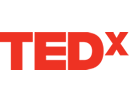Social Networking Platform for Private Online Communities
Case Study:

NEON Educators Online Network
For collaboration and shared learning, Groups have been designed to accommodate a diverse set of interests in all areas of STEM education. To date there are over 250 Groups that are sorted by geography, area of interest, specific programs and events. Resources, lesson plans, peer-to-peer discussions are all readily available on NEON. >>> Learn MoreCase Study: