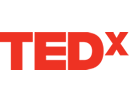As System Administrator, you can create public, private, and restricted groups. You can also create group categories to organize the various groups in your system.
In addition to your role as System Administrator, there are three other roles within groups:
- Group Administrator – creates, edits, and deletes public groups.
- Group Manager – manages membership for a specific group. Typically, the System Administrator or Group Administrator creates a group and then assigns a member to function as Group Manager.
- Member – a participant in a group. Any user can join a public group or request an invitation to a private group.
- All Groups – For users, this includes all public and private groups; for System Administrators, it also includes restricted groups.
- My Groups – For users, this includes only the groups in which they are members.
- My Invitations – For users, this includes only groups who have extended invitations that the user has not yet accepted or declined.
- Public – Any introNetworks community user can view, join, or create a public group.
- Private – Only System Administrators can create a private group. Any users can view private groups but must submit a request to join. The System Administrator, its Group Administrator, or its Group Manager must approve the request.
- Restricted – Only the System Administrator can create a restricted group and add members. The System Administrator and its members can only view a restricted group.