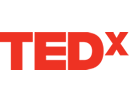- Add a user profile
- Edit an existing user profile
- Add or edit email notification settings for a user profile
- Add or invite a user to a Group
User Profiles
As System Administrator, you can: